Git
git-scm.com
git-scm에서 Download for Windows를 누르면 다운로드 페이지로 이동할 수 있다.

원하는 프로그램으로 설치하면 된다.
* 아래부터는 64-bit Git for Windows Setup. 파일로 설치했다.
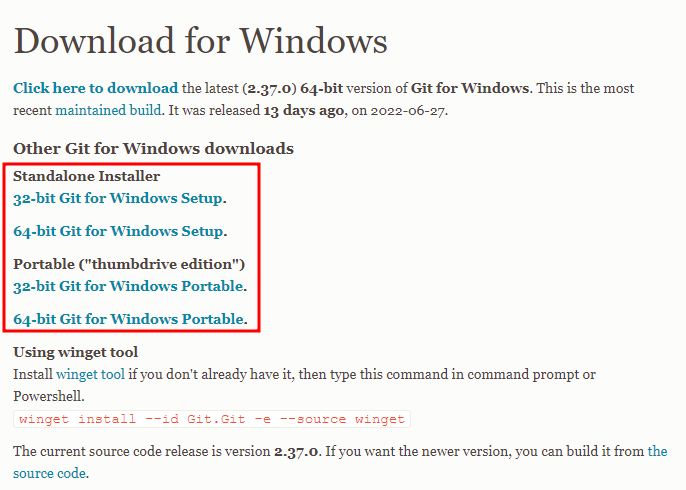
Next를 클릭한다.

Git의 설치 경로 지정

원하는 옵션 선택

* Addtional icons - On the Desktop 바탕화면에 아이콘 추가
* Windows Explorer integration - Git Bash Here : Git Bash 연결
* Windows Explorer integration - Git GUI Here : Git GUI 연결
* Git LFS(Large File Support) : 용량이 큰 파일 지원
* Associate .git* configuration files with the default text editor : git 구성파일을 기본 텍스트 편집기와 연결
* Associate .sh files to be run with Bash : 확장자 .sh 파일들을 Bash에서 실행
* Check daily for Git for Windows updates : 윈도우 Git 업데이트를 매일 할지 여부
* (NEW!) Add a Git Bash Profile to Windwos Terminal : 윈도우 터미널에 Git Bash 프로파일 추가
시작폴더 경로 지정 후 Next 클릭

Git을 사용할 기본 에디터 선택
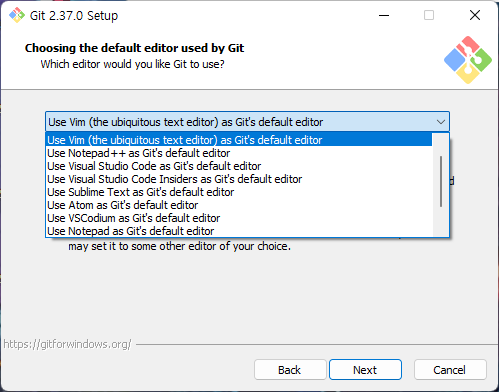
Repositories 생성시 initial branch 이름을 지정하는 방법
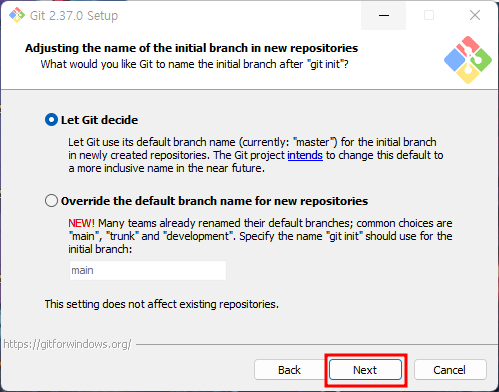
* Let Git decide : 기본 분기 이름 "master" 사용
* Override the default branch name for new repositories : 사용자가 지정한 분기 이름 사용
환경변수 설정 여부
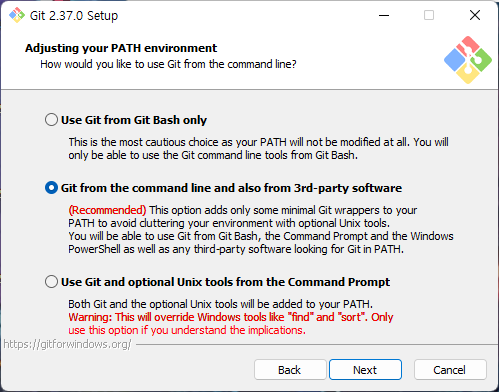
* Use Git form Git Bash only : Git Bash에서만 Git 명령어 실행
* Git from the command line and also from 3rd-party software : Git을 환경변수에 추가하여 CMD에서 Git 명령어 실행
* Use Git and optional Unix tools from the Command Prompt : Git과 Unix 도구 모두 환경변수에 추가
SSH 실행 도구 선택
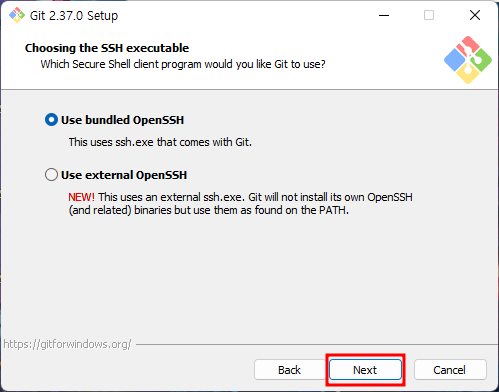
* Use bundled OpenSSH : Git에서 기본적으로 제공하는 OpenSSH 사용
* Use external OpenSSH : 외부 OpenSSH 사용, PATH에 지정된 SSH 사용
HTTP 연결 옵션 선택
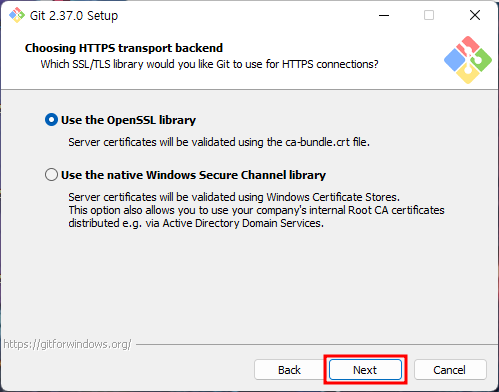
* Use the OpenSSL library : OpenSSL 라이브러리 사용
* Use the native Windows Secure Channel library : 윈도우 인증서 저장소 사용
Git 저장소에 체크인/아웃할 때의 줄 바꿈 방법
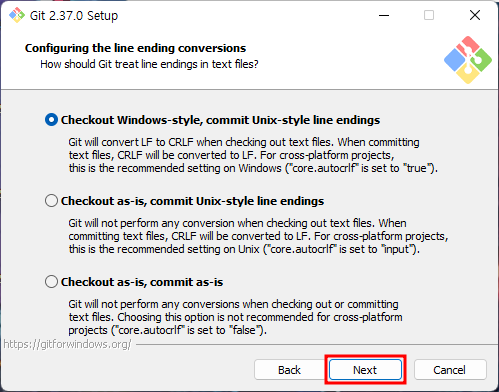
* Checkout Windows-style, commit Unix-style line endins : 체크아웃은 윈도우 스타일, 커밋은 유닉스 스타일
* Checkout as-is, commit Unix-style line endins : 체크아웃은 변경 없이, 커밋은 유닉스 스타일
* Checkout as-is, commit as-is : 체크아웃, 커밋 스타일 변경 없이
Git Bash 터미널 에뮬레이터 선택
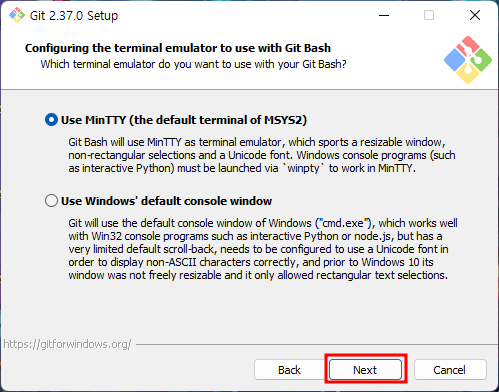
* Use MinTTY(the default terminal of MSYS2) : Git Bash 기본 터미널 에뮬레이터(MinTTY) 사용
* Use Windows' default console window : 윈도우 기본 콘솔(cmd) 사용
git pull 명령어에 수행될 작업을 선택
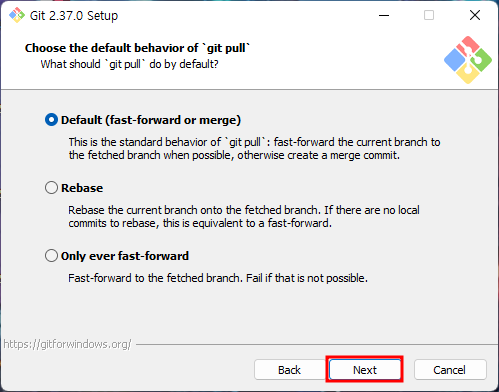
* Default (fast-forward or merge) : 기본으로 설정
* Rebase : 현재 분기를 불러온 분기에 재배치
* Only ever fast-forward : 불러온 분기로 빠르게 넘어간다. (실패 가능성이 있다.)
자격증명 도우미 선택
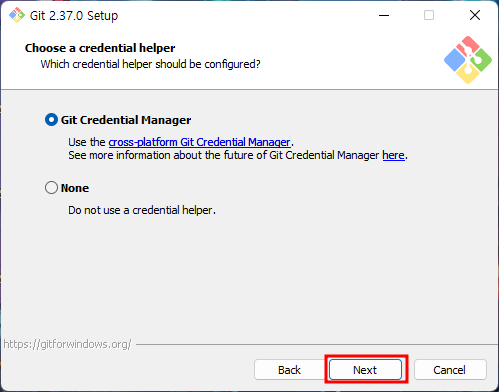
* Git Credential Manager : Git의 자격 증명 도우미를 사용
* None : 자격 증명 도우미를 사용하지 않는다.
추가 옵션 선택
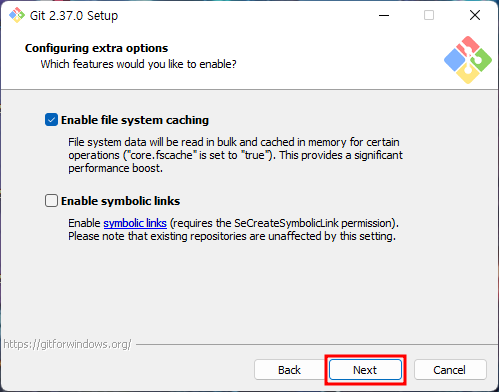
* Enable file system caching : 파일 시스템 캐싱을 활성화하여 성능 향상을 제공
* Enable symbolic links : 심볼릭 링크 활성화
개발중인 옵션 선택
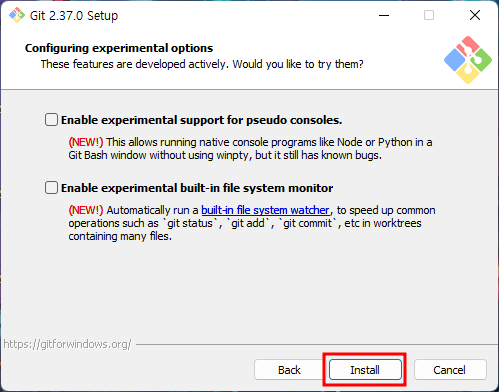
* Enable experimental support for pseudo consoles : winpty를 사용하지 않고 Git Bash에서 Node나 Python 같은 콘솔 실행
* Enable experimental built-in file system monitor : 'git statis', 'git add', 'git commit' 등 명령어 속도를 향상시키기 위해 built-in file system monitor 실행
Finish를 누르면 설치가 종료된다.
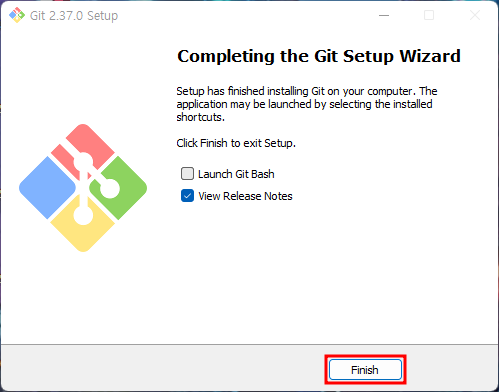
cmd에서 git 사용자 등록을 해준다.
git config --global user.name "사용자 이름"
git config --global user.email "이메일@email.com"
cmd에서 git 설정을 확인한다.
git config --list
출력 화면의 맨 아래에 입력한 name과 email이 나오면 끝이다.
* 오타가 나서 다시 설정해야 하는경우 (user.name을 삭제하는 경우)
git config --gobal --unset user.namegit config --global --unset user.name [사용자 이름]
'메모.' 카테고리의 다른 글
| Frida 사용 시 주의 사항. (1) | 2023.03.14 |
|---|---|
| C언어 문자 입력 받을 시 주의사항 #문자 인식 못함, 문자 오류 (0) | 2022.07.30 |
| Visual Studio Code 한글 깨짐 해결 #VSCode (1) | 2022.07.12 |
| VMware workstation 15 블루스크린 해결 #System Service Exception (0) | 2022.07.11 |
| Visual Studio Code C/C++ 설치 #VSCode (5) | 2022.07.09 |




댓글